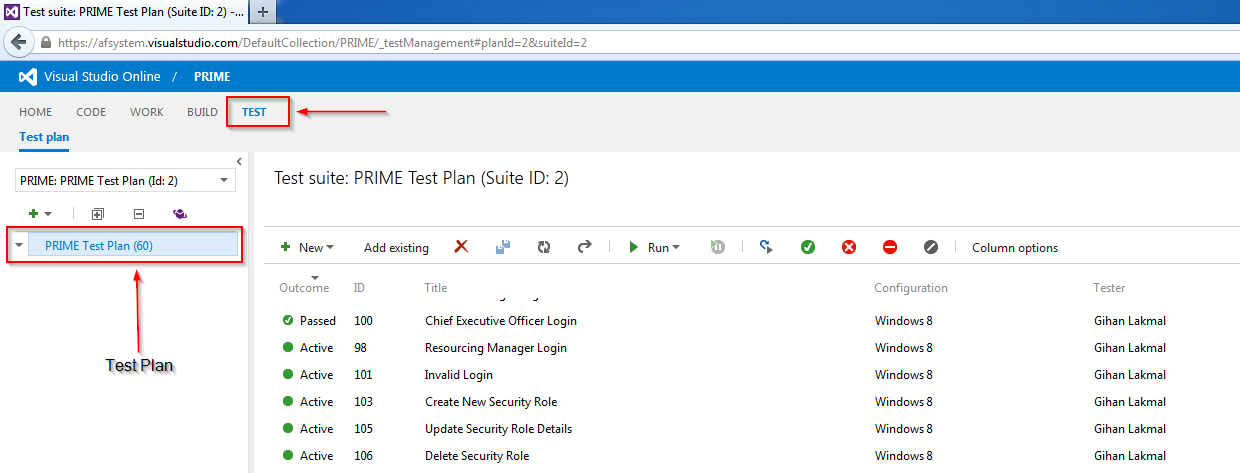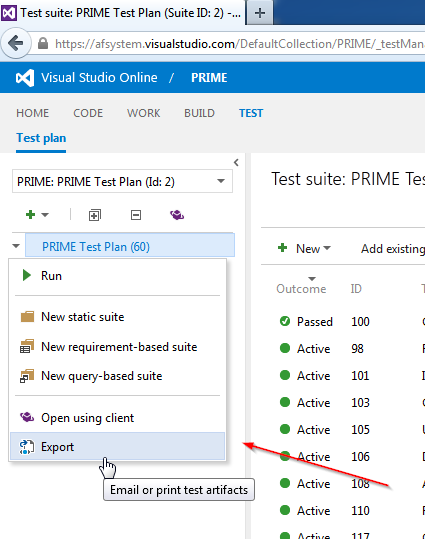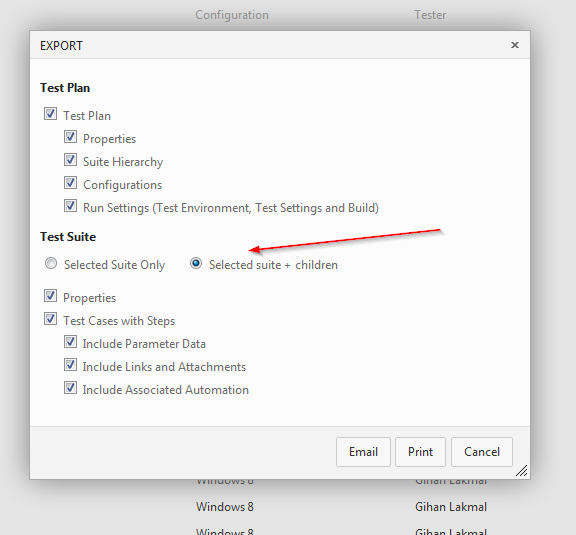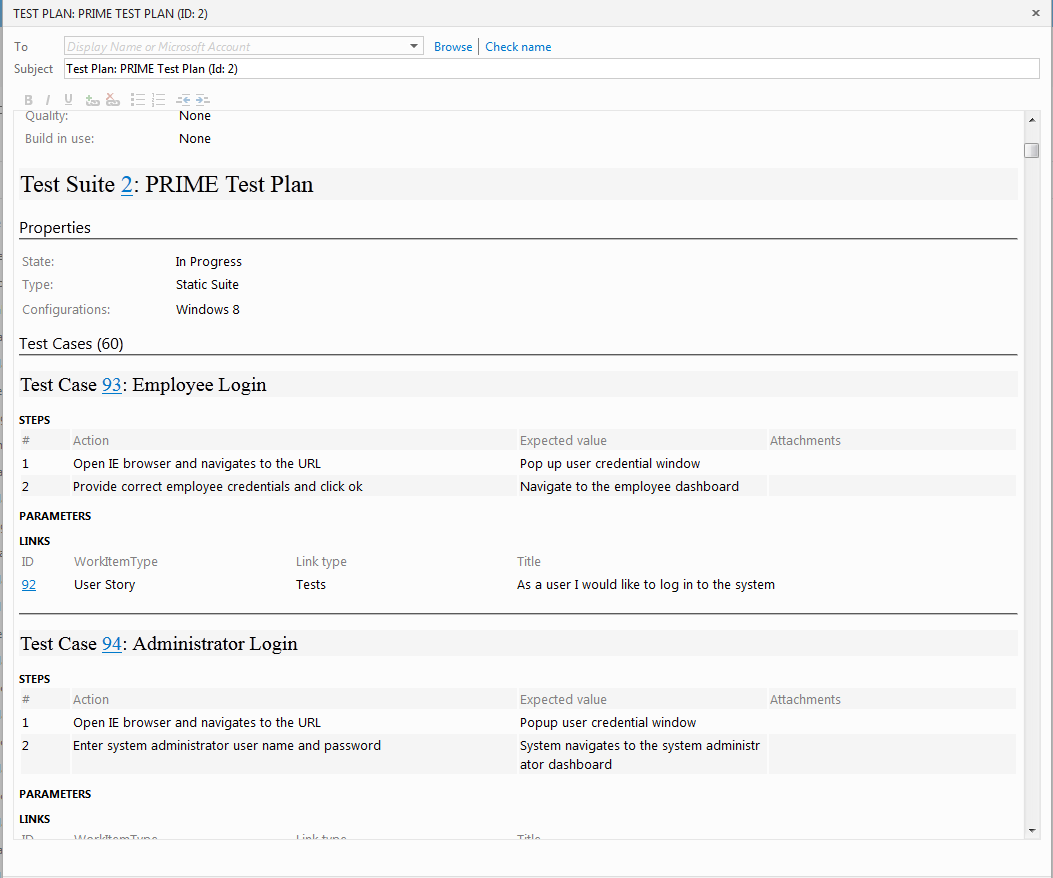Following URL navigates the Moneris website which can use to configure store for testing purposes.
https://esqa.moneris.com/mpg/
Following screen shows login screen for their Testing site
 |
| Moneris Login Page |
 | |
| Moneris Hosted Config Page |
Then generate new configuration. When entering Approved and Decline URLs Moneris does not allowed you to add localhost or any IP address. Due to that reason we need to put valid address. However to overcome that issue we can add host entry to local development machine (add new host entry in host file located in “C:\Windows\System32\drivers\etc”) and use that host address as an address of web site. For the demonstration use address - http://localdev.payment/.
User can configured three different pages as an approved return page, Cancel return page and decline page. Based on the requirement it can configure response as a POST or GET or POST with XML. If you enable the "Use enhance Cancel" you can filter-out the cancel response and decline response separately without using two different pages for cancel and decline. There are several key fields we need to extract from the Moneris response. Following list shows some of required fields and values. For more details please visit Moneris (http://www.moneris.com/)
 |
| Configuration Fields |
Create request for payment gateway
To create payment request need to send set of required fields to the payment gateway. Following code snippet shows how to create payment request for Moneris payment gateway. Following knowledge base provide relevant request fields and response fields
http://docs.abvma.ca/documents/eSELECTplusHPPIG/eSELECTplusHPPIG.pdf
protected void Page_Load(object sender, EventArgs e)
{
ClientScript.RegisterHiddenField("ps_store_id", "MB5YEtore3");
ClientScript.RegisterHiddenField("hpp_key", "hpL9K5APKH49");
ClientScript.RegisterHiddenField("order_id", "ord000001");
ClientScript.RegisterHiddenField("charge_total", "100.00");
btnSubmitPayment.PostBackUrl = "https://esqa.moneris.com/HPPDP/index.php";
}
Following code snippet shows how get response from Moneris and extract.
protected void Page_Load(object sender, EventArgs e)
{
lblResponseOrderIdValue.Text = Request.Form["response_order_id"];
lblReseponseCodeValue.Text = Request.Form["response_code"];
lblDateStampValue.Text = Request.Form["date_stamp"];
lblTimeStampValue.Text = Request.Form["time_stamp"];
lblBankApprovalCodeValue.Text = Request.Form["bank_approval_code"];
lblResultValue.Text = Request.Form["result"];
lblTotalAmountValue.Text = Request.Form["charge_total"];
}
Following screen captures shows payment request and sample payment response
 |
| Payment Request |
 |
| Moneris Payment Gateway - Test Details |
 |
| Cancel Payment Response |
 |
| Decline Payment Response |